
CAROLINE.PARK
PORTFOLIO
Water Effect by using RealFlow
++++++++++++++++++++++++++++++++++
I’m in progress of watch project. I would like to show an interesting feature of this watch. So I need to make water effect. There are some method which is possible to make water effect. For example, Maya Dynamic, Maya Bifrost, Realflow, Houdini, etc.
When I tried water effect of Maya Dynamic, it was very difficult to see the result. And it needed too long time for render time. Even, when I restarted it, the outcome was different. So I needed another method.
Especially, I wanted to try RealFlow which is optimized to make water effect. It helps to make water effect widely and easily that use in commercial industry. It is fast to show simulation. This program is usually connecting node and get result by adjusting the figures corresponding to the node. After getting good water shape, have to send it to 3D program. For example Maya, Max, Cinema4D and etc. Using Realflow plugin, it is possible to control the water mesh on 3D program. In my case, I send to maya and put in on water material.
In conclusion, Realflow is optimized to create water effects. Menus of Realflow are familiar to 3D users so they are easy to learn. It can also be real-time access to simulation. There are a lot of menu which are useful to make water effects.
Crown Splash using Realflow
+++++++++++++++++++++++++++++++
Realflow effect is made using a node way. It is possible to add effects using Daemons of Realflow. It is like Feilds of Maya. For example Gravity, wind, noise, vortex and etc.
Especailly, there is Crown node. So it can easily make the crown water effects using this node.
Create a good shape by adjusting the figures of every node.
After adjusting the figures of every node, push the buttern of Render.
Before push the buttern of Render, check Export central menu.
When get a good shape, push the Render buttern.
After that time, a good mesh of water effects, bring the mesh on maya program. Using maya plugin of realflow, it can managed on maya program. After put a material on water mesh and set the lighting, render this scene.

Crown Splash on Realflow node
+ Realflow Crown test preview render clip
OpenGL Preview
With this option, the preview will be created with the OpenGL engine and the result is a 1:1 copy of the currently active viewport. When the images are completely recorded, RealFlow directly assembles a video and opens it in the "Movie Player". Compression settings and preview size can be selected under "Preferences".
Maxwell Preview
When you choose this option, RealFlow creates a rendered preview from the active viewport. Once the sequence has been rendered, the images will be assembled to a video in the “Movie Player”. Please take a look at the appropriate “Preferences” panel and/or the settings from the “Maxwell Interactive” bar. There you will find further parameters to adjust the time of the day, quality and more.
Realflow 2013, 2015 Documentation - Next Limit Support
http://support.nextlimit.com/display/rf2013docs/Main+Menu+-+Playback
http://support.nextlimit.com/display/rf2015docs/Preview+Creation
Water Splash using Realflow
+++++++++++++++++++++++++++++++
Realflow is based on the node. First of all, a basic menus choice and create nodes. Each menu is moved and set the direction properly on display. See a simulation to control the level of each menu. Take a long time because a different outcome in accordance with figure and many tests are needed.
It is possible to select matrial on Particle Mesh of Mesh. So It can see the simulation on Realflow Maxwell Preview
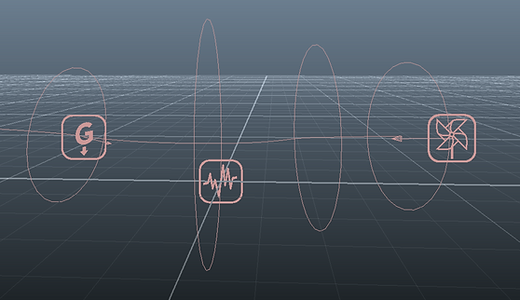

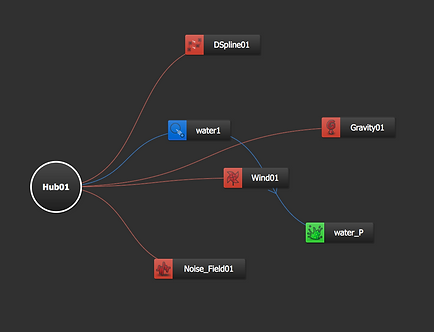
1. Select DSpline of Daemones
Make shape of water flow what you want the direction.
2. Select Circle of Standard - Particles
Move to the place which start water effect.
3. Select Particle Mesh of Mesh
4. Connect Particle Mesh of Mesh and Circle of Standard - Particles
5. Add Noise, Wind, Gravity and etc.

Maya render image
Realflow Maxwell Preview Clip
Maya Render clip
Water Splash connect object using Realflow
++++++++++++++++++++++++++++++++++++++++++++++++
when using maya, normally object shape is quad. But when bring object on real flow, It has to change shape of object mesh quad to triangle. Then make water effect using object.
1. Select DSpline of Daemones
Make shape of water flow what you want the direction.
2. Select Circle of Standard - Particles
Move to the place which start water effect.
3. Connect Object and Circle of Standard - Particles.
4. Select Particle Mesh of Mesh
5. Connect Particle Mesh of Mesh and Circle of Standard - Particles
6. Add Noise, Wind, Gravity and etc.
NOTE According to the figure of each menu, make different results. It needs a lot of time to control.
Depanding on circumstance get better results with options as Noise, Wind, Gravity and etc.

Realflow Maxwell Preview

Realflow node

Maya render image
REALFLOW
http://www.realflow.com/
RealFlow is an industry-standard, out-of-the-box fluid simulation software. Fast and easy to use, it is compatible with ALL major 3D platforms.
